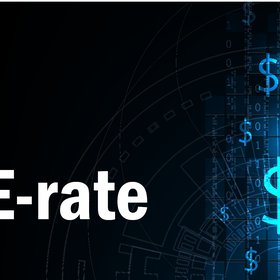9 tips to extend your Android Phone’s battery life to stay connected to your colleagues
With people relying on their phones for more and more of their needs, from navigation to nutrition to fitness to email, a dead battery can feel like a death sentence. But there are some simple ways to prolong the battery life on your Android phone. Try these tips out and you’ll be able to stay connected longer, even when there’s not a charger in sight.
1. Use A Black Wallpaper
Your wallpaper, the background on your phone’s home screen, can drain your battery if it requires a lot of juice to illuminate the image you’ve chosen. Many Android phones use AMOLED screens, meaning they only require power for the non-black pixels. That means setting your wallpaper to an image of all black will require much less power from your battery.
2. Deactivate OK Google
Android’s voice search system, in which the phrase “OK Google” immediately brings up a search window, is a great time saver. But to use it, your phone needs to be listening for the prompt 24/7, which puts a strain on your battery. Turn off OK Google Detection in the Voice menu under Google Settings to disable this feature and save your battery.
3. Set Your Own Brightness Level
Auto brightness may be convenient, but it typically sets your screen brightness much higher than you need it, and the screen is one of the biggest drains on your battery. Turn this feature off and set your own brightness level instead.
4. Turn Off Vibrate When You Can
If you have your phone set to vibrate even when the ringer is on, and you don’t need the vibration to recognize you’re receiving a call, you’re wasting battery power. Set the phone to disable vibration when the ringer is active.
5. Disable Haptic Feedback
Just like vibration, haptic feedback (the smaller vibrations you feel in response to touch input) is a luxury you can’t afford if you need to save battery. Turn it off and trust your eyes when you’re typing instead.
6. Disable Notifications
Those constant little reminders from your various apps don’t just annoy the heck out of you, they also drain your battery. When you have an app set up to send you notifications, your processor is constantly checking it, which wastes power. Disable notifications from non-essential apps under Notifications in the Settings menu.
7. Turn Off Unnecessary Wireless Connections
Your phone uses processor energy when Wi-Fi and Bluetooth are active. Even when you’re not connected to anything, the phone will be searching for connections at regular intervals. Turn these features off when you’re not using them. Same with GPS.
8. Shut Down Background Apps
When you’re done using an app, it doesn’t automatically quit. Instead, it will remain running in the background, consuming energy from your battery. Quitting apps as soon as you’re done with them is an easy way of extending your battery life.
9. Use Lite Versions of Apps
Many popular apps, including Facebook and Skype, have created “Lite” versions that aren’t as feature-rich but still perform all of the app’s essential functions. These apps place less strain on your battery.